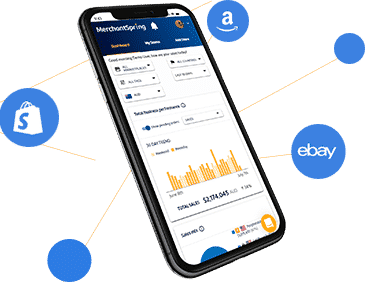Podcast transcript
Introduction
Paul Sonneveld
Hi, everyone. My name is Paul Sonneveld, and I'm the host of Marketplace Masters. But more relevantly today, I'm also the product owner at MerchantSpring. Thank you so much for joining this live walkthrough of our new Amazon Marketing Cloud or AMC Insights. This is really a 20-minute feature tour webinar designed to help you get started really quickly, show off the module's most powerful features, share some really exciting roadmap highlights and of course answer your most frequently asked questions at the end. It is live so as per usual please enter your or write your questions or comments in either in the LinkedIn comment section or the YouTube comment section as well. We'll make sure we'll definitely leave time for Q&A at the end.
All right well Let's dive right in. What do we have in store for you today? Well, we are going to show you, or we, when I say it's just me, so I'm going to show you how to connect or create your own AMC instance within MerchantSpring, how to navigate the new AMC insights module. We're going to have a go at generating and scheduling reports, viewing and interpreting those. Then we'll get into, you know, how do you build custom reports, and even using a little bit of AI and natural language processing. And then at the end, we'll leave time for frequently asked questions. I've got some already that we get asked very often. And I will also open up to the floor if there are any questions during this live session.
All right, well, let's jump into the tool. The first thing I want to do is to really show you how to connect your AMC instance or how to create it. Now to do this, what you need to do is you need to navigate to the add channel button up here. And for those of you familiar to MerchantSpring, you'll have different types of channels to connect here, an e-commerce channel, advertising channel. The third option here you'll now see is the Amazon Marketing Cloud channel. Now, if you are seeing a padlock on this particular button, that means you haven't been given access to it yet. Please get in touch with support and we'd love to help you get started.
So when we click on that, we're asked to select the country. That's really just for currency and localisation purposes. Of course, we enter a name. Let's give it a test instance for now. I won't actually save this instance, but the next screen is important. On the next screen, you'll be asked to link the Amazon advertisers to that instance, you can select multiple advertiser entities, and those entities can come from both sponsored products or the traditional AMS entities, as well as from DSP. So you can select multiple ones here, and hence you can start to combine different entities into one particular instance. So once you click that, you click OK, and that will then kick off the sync banners that you're used to seeing, and we will automatically notify you when your AMC channel is ready to go. So that process is identical to the process that you're used to, or at least MerchantSpring customers are used to.
Now, I do want to say it is important that these accounts that you're trying to, the advertising entities that you've already connected, that they are connected to MerchantSpring. If they're not connected to MerchantSpring, they won't appear on that list. Now, why do we do that? We do that to accelerate the pre-authorisation process. If those channels are already connected to MerchantSpring, we've done a lot of the pre-authorisation for you, which means that the Amazon approval process, which happens in the background, goes very, very quickly.
Today, we've already connected a couple of hundred of AMC instances, and we find that 80% of those are approved by Amazon through their automatic approval process within one hour. So we're trying to make it as smooth as possible. So if you do want to create an instance, make sure your advertising channels are connected to MerchantSpring. Now we'll get into that a little bit later, but we also have the ability to connect your existing AMC instance to MerchantSpring. If that is used, if that's your use case, please get in touch with our support team and they can email you or share with you a specific set of instructions.
Okay, let's move to the next area, which is really what we're looking at here is our AMC insights module. Once your AMC channel or instance is ready, this module now becomes available within your MerchantSpring application. So for those of you who are not completely aware of where I am, I'm in the My Channel section and all I've done here is go to the right-hand side and select from the list of dropdowns the AMC channel.
So from an architecture point of view, we are treating this as a separate channel within MerchantSpring, which means we can give client access and manage user commissions and all those things. You'll notice here on the left-hand side a couple of different menu items, and let me just walk you through those very, very quickly. The view AMC report, that's of course to view and analyse the completed reports. The schedule report is really to schedule new reports and really create a new report from a predefined query or template. These can both custom or standard reports, and we'll talk about that in a sec. Report status is where you can check the progress of your reports, who scheduled them, how long they're taking, when they'll be ready.
And then we have our report library. So I'll go there now, which gives you a list of the available report templates. And they really break down into standard reports. So you can see we have already pre-built for you the top five most popular AMC reports here, everything from path to conversion to sponsored Ads and DSP overlap. We did a quick survey amongst all of our agency customers, and these came out as the top five reports. But you can also see that I have already saved a custom report inside AMC right here. So you have the ability to create custom and save custom queries. And then, you know, as this list gets longer and longer, we're giving you the ability to filter it and to select either standard queries or custom queries. We'll go into that a little bit later as well.
Now, let's talk about how we're going to create our first AMC report. There are really two entry points there. So we can either go from the library that we're in, and we can click on schedule. And that really takes the predefined query, whether it's a standard report or a custom report, and brings that into the schedule report option here. I can also do that manually by just selecting the report type that I want to use. So let's say I want to use path to conversion. It's one of the reports in the library there. I select the query, and now I can customise this report. So I can give it a report name. So let's give it, let's do that. I have the option of running this once or multiple times on a recurring basis. For those of you that are heavy users of MerchantSpring and client reporting, you'll notice this is starting to look very, very similar to what you're used to. That's, of course, by design. Also allow you to select the time period that you want to run your AMC reports on.
Now, I would advise you to consider the type of report that you want to run. Some reports, like some of the larger attribution reports, really doesn't make sense to run a really short time period. You may want to run a longer one, like a month or a quarter. But yeah, you can select the time period here. And what's kind of unique about MerchantSpring is you can also, straight within the same report configuration, select the comparison period, just like we do in the other reporting module. But what that means is when you run a report, you both get the period that you're after as well as the comparison period that you want to look at.
Now what you'll notice is some of the reports have additional configuration option. This path to conversion is a really good example. This allows you to run the report using custom groups of campaigns. So you can actually define those here and you can also focus the report on particular ASINs by putting an ASIN in this filter. I won't do that now, but you have flexibility for this report and you'll find that different reports will have different options in terms of flexibility.
Last but not least, we're also giving you the option of including some AI commentary to help you really more quickly get to the, what does this report really mean? What's the so what? can of course turn this on. It's on by default but if you don't want to use that option you can turn it off as well. So let me now save that report. I can see a confirmation message at the top here and I'm actually using live AMC data for this demo. That report has now been scheduled and we can track the status on our report status tab.
So this provides an overview of all the reports that have recently been run or are scheduled to run, including the one that we have just scheduled now. As you can see, it's currently pending, waiting for Amazon to process the report. And this is really an important distinction in that AMC reports are not processed directly by us. They are processed by Amazon themselves. So we're simply configuring the report, we're sending it off to Amazon, and of course, then it goes into a queue.
Many of you may ask, well, how long does it take for the report to complete? And of course, the answer is, it completely depends. However, we find that most reports will complete within a couple of minutes or 10 to 20 minutes, if a bit longer. If you really run an extensive report, it can take a couple of hours. But generally, it's pretty good. And of course, we encourage you to take advantage of the scheduling feature so that reports are just generated as and when you need them.
All right, now let's have a look at what a completed report looks like. That of course, lives in the next section here, in the view AMC reports. Now, typically, the way we've designed our application, we will automatically load the most recently run report for you, the completed report. I want to add to that. But what you can do is you can select the report type. So these are the types that live in the report library that form the basis of our report. So before we run path to conversion, we then select the report name.
Now, here is our example that we've just run. Now, I know this is not completed yet, so I won't click on that. I will click one of these that I ran earlier today. Then I can pick the date range and also the comparison period. So what's great about this is if you schedule a report, say, to run every single month, you'll find that obviously the base report and the configuration remains the same, but every time a report is run, it adds another entry to this list so that you can very quickly, not just look at a particular time period, but also then compare it, not just to the prior month, but to any of the other time periods available, allowing you to that really quickly, you know, seeing the ups and downs and where the movements really are.
Now, each report here starts with the AI-generated insights. We provide a quick summary here. And as you can see, there's quite a bit of detail here as well. At the moment, we're controlling the prompt. But very soon, we're going to allow you to create your own prompt so that you can create this commentary in the shape that you want to experience it, that you're comfortable with, and more importantly, your clients or internal stakeholders are comfortable with. Now, as you scroll down, we'll actually present the data of the actual report.
Now, it's important to note that AMC has a vast range of reports, and hence, you'll notice different visualisations. This one, for example, the path to conversion, we're trying to visualise that path that the user has taken until they sort of started to make purchases there. And different reports will return different data. All of the reports will have a search field, an option to include or exclude additional columns, and the ability to download it via CSV as well.
But if I were to just very quickly look at another report that I've run earlier, let's say a neutral brand, I hope we have one there. Let's see, I didn't actually run these myself, but hopefully there's some data there. There we go. You'll notice that the visualisation is a little bit different. We've tried to think very hard about what visualisation makes sense for different types of reports. All reports will have that sort of table here of the actual underlying data, but sometimes it's easier to get a quick visual representation of what the data is telling us. So that's how we go about viewing reports and looking at the performance of a particular period and contrasting and comparing it to another period.
Now, lastly, let me talk to you about custom reports, because you may well have a use case that says, hey, I already have a number of AMC queries that are written in the past, and I want to use those in MerchantSpring. Can I do that? Well, the answer is yes. So some of you would have already seen this additional element pop up here in terms of create a custom report. And that's essentially what it is. It allows you to create a custom report and save that in your report library. However, there is actually two ways you can do that.
The first way to do that is to use our AI natural language processing model to simply ask our interface or tell our interface what type of report you want to create. And then we will go and turn that natural language into SQL, or actually, in the case of Amazon, AML, I believe, Amazon Marketing Language, queries. So as you can see here, we've, we've translated that natural language instruction into a piece of code right here. That's one of one way of doing it, but you may already have your code ready to go. In that case, you can simply just blank out this window and obviously very short piece of code here, um, copy and paste the code into that window. So you can ignore the AI component altogether. You can validate that query. And once we give it the tick, there we go. You can now save this as a custom report in your report library.
Let me just show you how to do that. So let's give it a name. Let's call it AMC walkthrough custom report. Probably encourage you to use something a little bit more intuitive. We do allow you to provide a description here as well. I really encourage you to use that description. Don't just put three words there, but really explain what the report does, because that will be useful as you reference reports later, particularly as you start to build up an extensive library.
Now, note there is a couple of minor configuration elements here. There's a toggle here to make things public or not. It doesn't mean we are sharing this report with the world, but public means that you want to share this report with others within your organisation under the same subscription, your colleagues mainly. So, if you do want to make this available, let's say you're an Amazon agency, you want the report to be available to all of the account managers, you need to ensure that you have selected that toggle. Now from here, I can save it and go straight into actually creating a report from this particular piece of code, or I can just save it and exit.
Now, if I go to the report library, you'll notice that I now have a second custom report that I've just created here. Again, if I go schedule, I can now see that report type available under the dropdown here. There it is, with the description. And this is what I mean about invest a little bit of time in writing a meaningful description, because I think it would really help you as you build out the report there. From there, we can essentially take that base AML code and provide it with some additional parameters, predominantly around the timing and the comparison period. And from here, we can run that custom report in exactly the same way we do for our standard AMC reports.
All right, that sort of finishes or completes the walkthrough of our tool. But I do want to give you a little bit of a view and some answers on some of the most frequently asked questions that we've received thus far. As I mentioned at the start of this, there are around 200 instances that have already connected or have been created within MerchantSpring, which has been great to see.
The main questions that we get have been these and, let's see if that might be a little small. So let me make it bigger. First of all, how long does the setup take? So how long does it take to create the AMC instance? Well, the answer is it really depends, but in 80% of the time, Amazon approves the instance automatically, which means it is available within approximately one to two hours. So very, very quickly.
In other instances, it can take a little bit longer. And typically, there's a bit of a relationship between the number of entities that you are trying to put into the AMC instance and the time it takes to get approved by Amazon, particularly if the relationship between the DSP account and the sponsored Ads account isn't immediately clear. You know, a lot of times Amazon will get in contact with us to ask us a couple of follow-up questions.
Second question that has come up a lot is can I link my existing instance? The answer is yes, please get in touch with our support team and we'll give you those instructions on how to do that. And very soon you'll be able to do that by the interface as well. Another question is how far can I, back can I go? Now on this, in this area, we are limited by Amazon. So Amazon right now, there's a couple of rooms that will be, they're looking at extending this, but right now they are maintaining an approximately a 12-month window of data.
And it's a rolling window, which means actually doing complete year-on-year comparisons can be hard because the month you're trying to compare to may just not be available anymore. The good news is, is that every single report that you've run, we, we save and maintain. So you can always go back to that, particularly if you say running reports on a monthly basis. If you've run a report two months ago relating to, you know, March 2024, that report is still there, even though the underlying data now is no longer available as the time window shifts from Amazon.
All right. Let's see. I now want to just open up to our audience and see if there are any questions that I can help answer. Here we go. There's one here from Jake. Jake, thank you so much for the question. Let me just read it out. His question is, would there be any issues connecting an AMC instance to MerchantSpring if an instance already exists within another software tool? Generally speaking, no. When you create a new instance of MerchantSpring, we create a completely new instance that is separate from any existing instance that you already have. It resides under our developer account and there's no interaction between the AMC instance that resides with us and the other one you may have elsewhere. Let me hope that answers your question, Jake. If not, feel free to pop a follow-up question in the chat. That'd be great.
Daniel, Are we able to pull a report for performance by city or region within a larger targeted location. That is a really good question. And I'm going to be honest here with you, Daniel, I am not a practitioner in terms of writing AMC queries day in, day out. I'm certainly happy to have a look at it or play around with our AI-bot to see what we can do there. I know the information within AMC is very granular. It's down to the event level, but obviously anonymised for privacy reasons. So I think it's a great challenge. Let me take that away and see what I can find.
Let's go to Martynas Seilius. Apologies, Martynas, if I have mispronounced your name. Does MerchantSpring display the AMC audience results that I'm using in my campaigns? Yes, can do. You just have to get the right query there. Yes, the underlying data is there. We can write the query and report on that. That is definitely possible. Question from Joe via YouTube. Can you widen the drop-down for selecting an entity so we can differentiate between accounts with names or similar names, please? Yes, that is a great suggestion. Actually, we've been working on that, Joe. That's been great feedback. That has been a little frustrating, particularly when the entity names get really, really long. It's on our radar and we're also another one of our customers had a great suggestion to add some flags as well as an additional identifier to ensure that we select the right that you select the right entities as you create as you create your AMC instance.
OK, if maybe I'll just give it about another 20 seconds, just to see if there's any other questions. We are live. So now is a great time to ask me anything. All right. I think we are good. Now, before I head off, just obviously I want to do an unashamed plug for MerchantSpring. So for those of you who aren't customers yet, who want to have a much deeper look at the AMC reporting module or even trial it, we offer free trials If you're free to head to merchantspring.io and we'd love to set up a call and have a chat and see if that's something that can really help you in your agency business or in your vendor business or whatever it might be.
Great. I do see a couple more questions come through here. Will you be updating the list of available reports as and when Amazon makes them readily available? Yes and no. So actually, it's really easy just to replicate those reports, Joe, because it's literally copying and pasting some of the AML code and saving them. But we want to make sure we don't clutter the interface and it becomes completely unusable. If you have a particular request, let us know. We can certainly add it.
But the other thing that we're looking at very closely is, what are the most, when it comes to custom reports, what are the trends that we are seeing? Are there certain types of reports that a lot of our customers are using? And hence, we can then look at bringing those in as standard reports as well, just to make it easy for everyone. But yeah, certainly if there's a particular report that you're after, we can certainly make that available as a standard report too.
We do have the last one from Muhammad here. He's asked me if I can please answer your question. So let me do my best here. Isn't it better to use the same instance across multiple tools? Because if we will a new instance, I believe we don't have access to the data for the instance which was created a year ago. Yeah, there are definitely some benefits to that. Keep in mind that Amazon rolls the data. So, in terms of the granular data, you know, that will be the same across both instances, but certainly if you are, if you have run reports and you've saved those and you've left them with Amazon in your instance, of course, it makes sense to retrieve those in the original instance.
The other area here is really this, and we haven't really spoken about this, but the area of the paid data sets, right? So Amazon has a range of paid data sets as well. You know, we can either facilitate getting access to those paid data sets, but of course, we will be passing the cost of those paid data sets back to you as a customer. Or if you have those data sets already available in another instance, then I'd really encourage you to instead go down the route of linking the existing instance to MerchantSpring. Both of those are possible.
All right, we are 10 seconds away from the 30-minute mark. So I just want to wrap up here. Thank you, everyone, for sticking around and being part of this walkthrough. I really appreciate it. Thank you for your great questions and feedback as well. I don't know if you heard me say this before, but everything we do at MerchantSpring is customer-led, customer-driven. If customers like yourselves wouldn't have pushed for AMC, we probably wouldn't have done it. So that's a really odd way of saying thank you for your ongoing support and challenge. Please keep it coming. You know, we want to make sure that we continue to innovate and build features and tools that are really going to help you run your business in a better, more efficient way so you can serve your clients All right. Thank you so much, and take care.