Instructions: Obtaining your Amazon Seller ID and MWS Auth Token
MerchantSpring requires a Seller ID and an Authorisation Token to communicate with Amazon via its Marketplace Web Services API (MWS).
Both can be obtained by following these steps:1.Log into your Amazon Seller Central account using your Master Account credentials. http://sellercentral.amazon.com.au💡 Only the Master Account has sufficient privileges to generate the MWS Auth Token.2.Navigate to User Permissions via the Settings menu in the top right-hand corner.

3.Scroll down to the section Third-party developer and apps and click the Visit Manage Your Apps button.

4.Click on the Authorise new developer button.

5.Enter the Developer Name and ID for MerchantSpring in the required fields and click Next. Note that the Developer ID required varies based on your Amazon store region.🠞 Developer Name: MerchantSpring🠞 Developer ID:
- North America (Brazil, Canada, Mexico, USA): 062987741720
- Asia Pacific (Australia, Japan, Singapore): 511966224319

6.Confirm the subsequent screen to allow MerchantSpring access to your Amazon account by clicking the checkbox (after reading the notes) and clicking Next

7.Write down (or copy and paste) your Seller ID and MWS Auth Token in a safe place and have it ready to enter into our tool.

8.Enter your Seller ID and MWS Auth Token on the Amazon connection screen within the MerchantSpring application and click Connect.


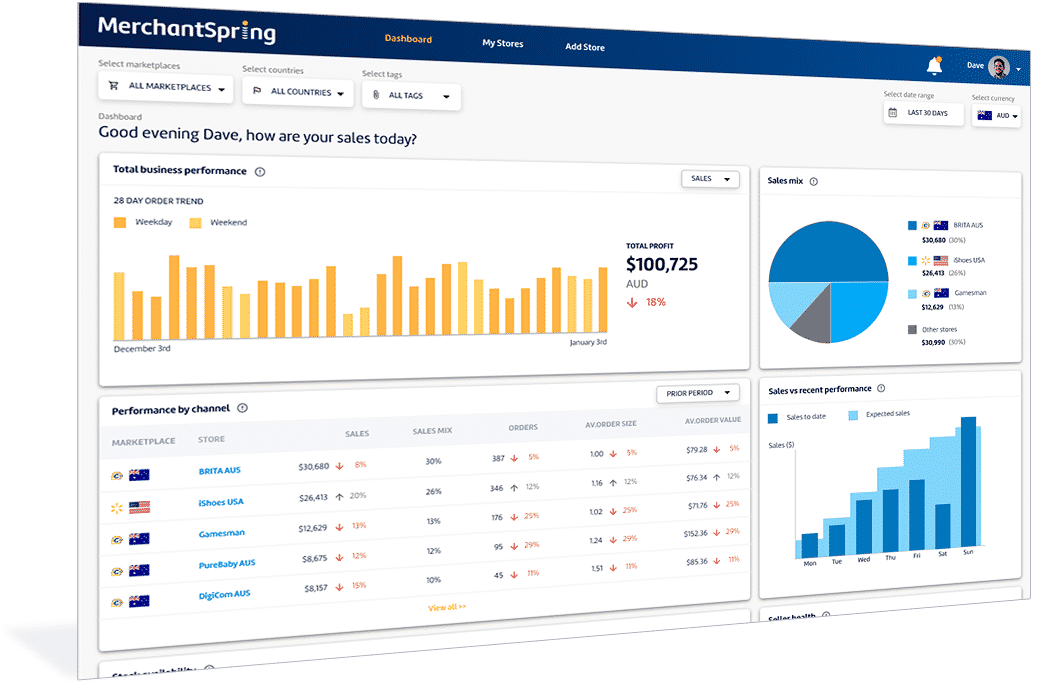
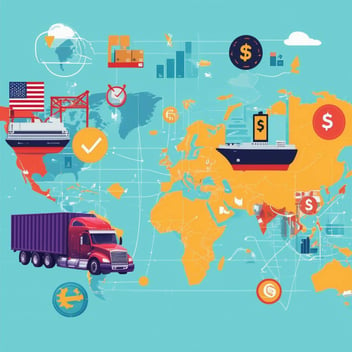
.png?width=352&name=Amazon%20Vendor%20Profitability%20module%2c%20created%20for%20vendors%20who%20demand%2c%20clear%2c%20actionable%20insights.%20Without%20the%20hassle.%20(6).png)


Add a Comment