Step by Step Guide to Increase Average Order Value using the Market Basket Analysis Report in Seller Central
Amazon has historically been protective of customer information and rarely shared useful data. However, they recently started pushing actionable data via the Brand Analytics section in Seller Central.
You should be digging into the Brand Analytics report if you haven’t already. Fortunately for you, we’ve analyzed each report and determined how you can use them to drive growth for your brand.
Over the next few weeks we will be sharing how to read them and the action items you can implement to increase revenue.
The Market Basket Analysis report is one of our internal favorites and needs to be on your radar. It identifies which products your customers are bundling and can be used to create your own bundles to increase average order value.
For example, we sell the “eSpark Bicycle Tire” that sells 600 units per month. In the market basket analysis report, Amazon tells us that 25% of the time when customers buy something else with our tire, they are buying our competitor's bicycle tube “LackLuster Tubes”.
Let’s assume 50% of our 600 sales included an extra item. Most of the time that extra item is probably paper towels or face masks. However, we know from the market basket report that 25% of the time customers buy another product they are buying the “LackLuster Tubes”.
Now we can figure out exactly how many LackLuster Tubes are being sold with our eSpark Tires.
600 sales * .50 bundled = 300 bundled sales
Market basket report says 25% of bundled sales include the LackLuster Tubes
.25 * 300 = 75 LackLuster Tubes
We could sell 75 bicycle tubes per month if we bundled a tube with our eSpark tires.
That doesn’t include the sales we gain by capturing potential customers looking solely for a bundle!
In addition, we will get sales from just eSpark Tubes. We can launch it as a bundled variant, a new tube only variant, and/or an independent listing to maximize revenue opportunities!
No matter how you slice it, bundles are an opportunity to grow your revenue on Amazon and reach more customers.
Let’s see how you can analyze the report to build your own bundles.
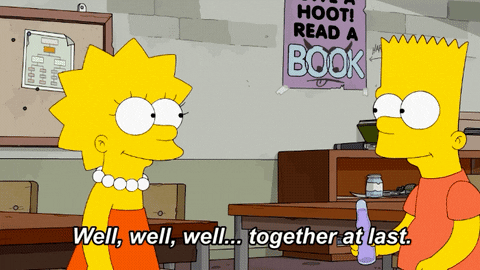
How to Read Your Market Basket Analysis Report
Step One
Log in to Seller Central and navigate to the “Brand Analytics” section under the Brands menu.
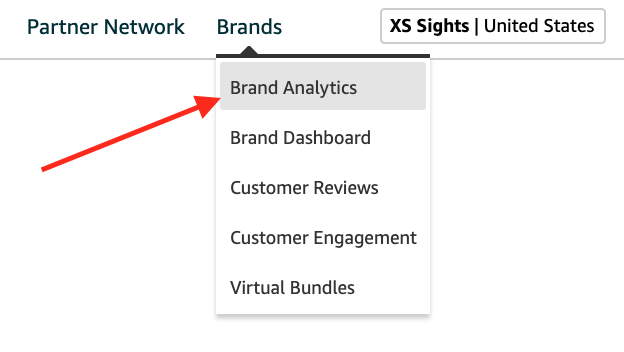
If you can’t find it, follow this link:
https://sellercentral.amazon.com/analytics/dashboard/
Step Two
Click on Market Basket Analysis on the left-hand side of the page.
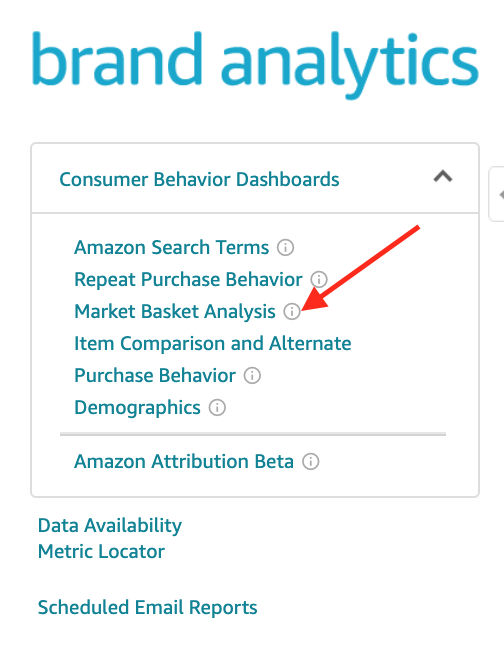
Step Three
Choose your parameters. Your brands can be selected under the Brands tab. You can filter by Category and Sub-Category, but unless you have a million products, you’ll probably want to avoid filtering for now.
Select quarterly to get the most data and display all products.
That will generate a report that looks like this:
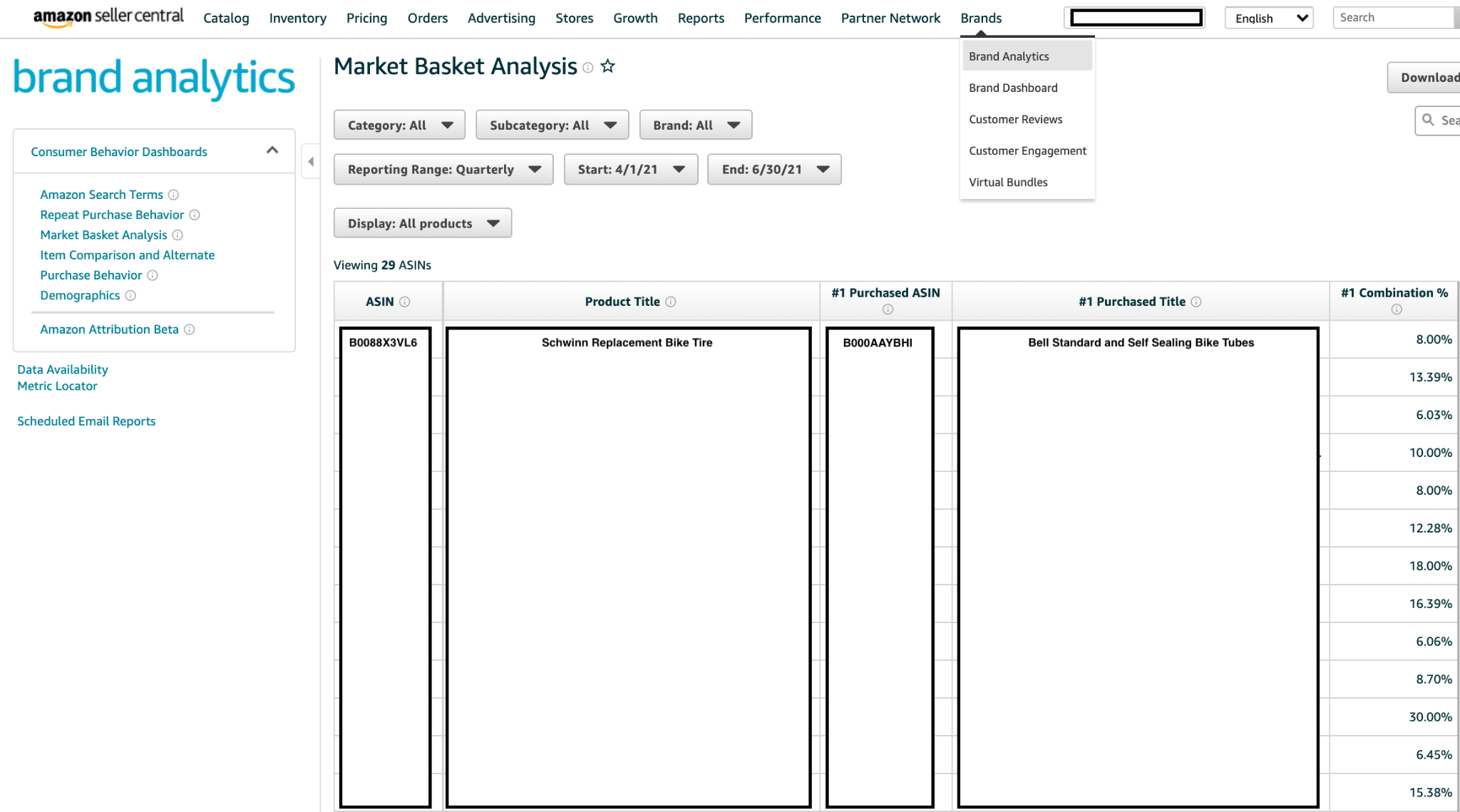
Step Four
Evaluate your listings for bundling opportunities!
The ASIN and Product Title columns are the product you are evaluating.
The #1 Purchased ASIN & #1 Purchased Title columns are the product that is most frequently purchased with your product.
The #1 Combination % column is the “percentage of orders that contain both your product and the #1 purchased product in comparison to the total number of orders that contained at least two different items including your product.”
In other words, of all the customers that purchased your product and another product, X% of them purchased the #1 ASIN in addition to your product.
You can go deeper into products frequently purchased with your products by reviewing the #2 and #3 asins as well.
As you evaluate your products and the complimentary products, you’ll find clear bundling opportunities where products are consistently purchased with your products.
The Market Basket Analysis report is a useful feature for Brand Owners in seller central. It’s free, actionable data on customer behavior that you can use to build successful bundles and increase your average order value. Bundles can have a HUGE POSITIVE impact on your sales.
Follow us on LinkedIn and read our blog for more hidden Amazon gems.
Reach out to our team, hello@goespark.com, when you’re ready to talk to experts about growing your Amazon channel!
Additional Resources
Amazon video: https://www.youtube.com/watch?v=UPlQvHm3vTM
Guest Author

Joshua Rawe
Co-Founder | eSpark


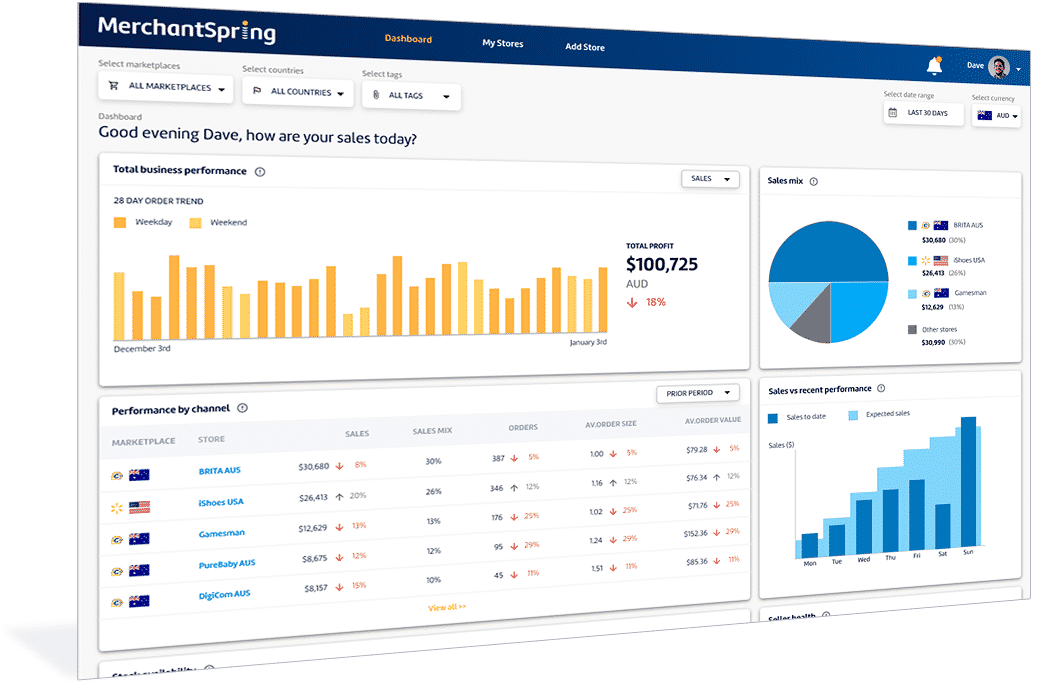
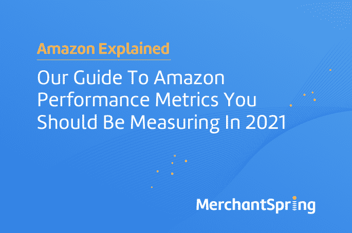

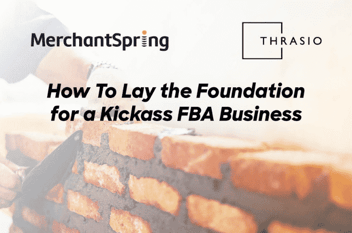
![Graphic promoting the blog article ‘10 Powerful Ways to Use Amazon’s Search Query Performance (SQP) Report [+ New API Update]’ featuring Amazon search analytics charts and MerchantSpring branding on a blue background.](https://resources.merchantspring.io/hs-fs/hubfs/image-1.png?width=352&name=image-1.png)



Add a Comment